| |
|
|
Coffee Ordering Application Help - Getting StartedWhen the application is first loaded, your screen will look something like below.
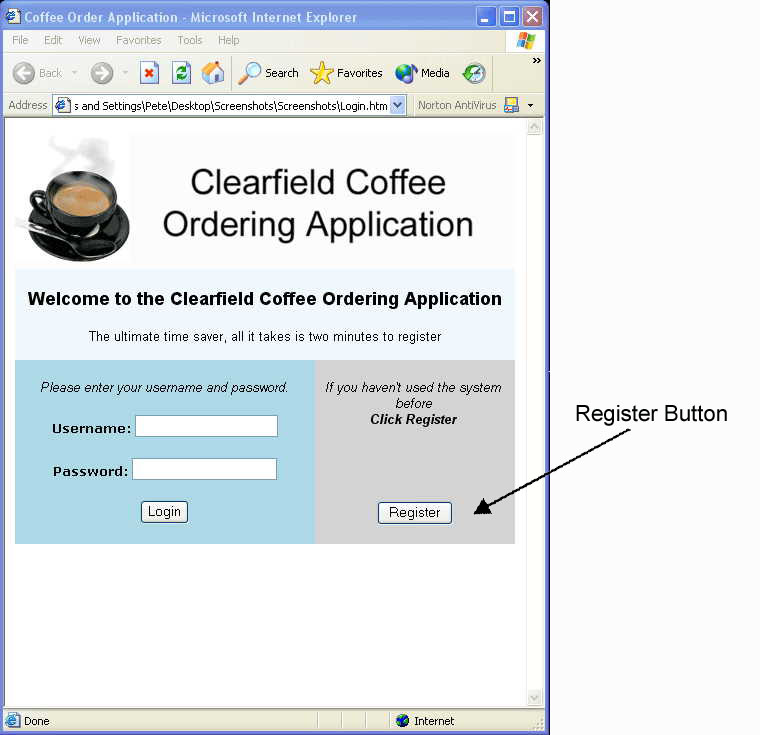
To begin, you will need to register an account. You can do this by pressing the ‘register’ button (in the bottom left corner of the application).Registering An Account
After you have pressed the ‘register’ button, your screen will look something like this:
|
These images show the register screen with all of the fields completed. All fields need to be completed in order to use the application. There are some rules to what you can enter; however these will either automatically constrain your input, or provide you with an error message.
This process will take you a couple of minutes. When you are finished, press the ‘register now’ button to complete the process. A message will appear on the screen to confirm your username, and to confirm the successful completion of the process.
The next step is to use the username and the password that you specified, to login to the system. To do this, press the ‘Go to Login’ button.
Logging in

This is the ‘login screen.’ You will see it every time that you start the Coffee Ordering Application. Now that you have a username and password, you can login and begin using the application.
Setting / Altering Preferences
Before we explain the core function of the application, ordering coffee, it is necessary that we go through another support function, the management of preferences.

The screenshot above shows the ‘update profile’ screen. You can navigate to this screen from the ‘coffee order’ screen.
Using this screen you can change any of your personal details, delivery details, password or coffee preferences. This is an extremely useful screen if you want to make the usage of the coffee application as quick and easy as possible.
In the next tutorial we cover ordering coffee.
|
|
