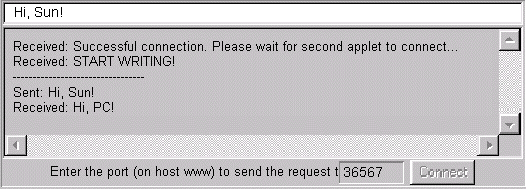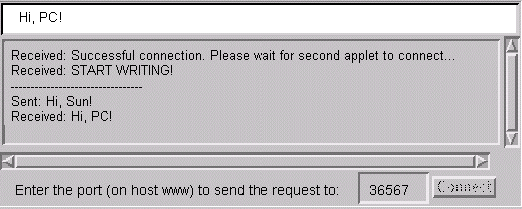As the What Applets Can and Can't Do section explains, applets are subject to many security restrictions. For example, they can't perform file I/O, they can't make network connections except to their original host, and they can't start programs.One way of working around these restrictions is to use a server application that executes on the applet's host. The server won't be able to get around every applet restriction, but it can make more things possible. For example, a server probably can't save files on the host the applet's running on, but it'll be able to save files on the host the applet originated from.
This page features an example of a server that allows two applets to communicate with each other. The applets don't have to be running on the same page, in the same browser, or on the same computer. As long as the applets originate from the same computer, they can communicate through the server that's running on that originating computer. The example uses sockets, which are documented in All About Sockets.
Here are the source files:
TalkClientApplet.java- The source file for the client applet. After you compile it, you can run it by including it in an HTML page with this tag:
<APPLET CODE=TalkClientApplet.class WIDTH=550 HEIGHT=200> </applet>Here's a link to a
pagethat includes the above HTML code. After saving this page to a file on your local HTTP server, you can use it to communicate with the talk serverTalkServer.javaandTalkServerThread.java- The source files for the server applet. After compiling both files, you can run the server on the applets' originating host by invoking the interpreter on the
TalkServerclass.The instructions for running the server are just like those for the previous example. Run the server on the applets' originating host, recording the port number the applets should rendezvous on. Then initialize both applets (which can be running on different machines) to talk to the server port number. After this initialization is complete, type a string into each applet's text field. Then press the Return key to send the message to the other applet.
Here's the server in action:
Here are pictures of the applets in action:www% java TalkServer
TalkServer listening on rendezvous port: 36567