|
The Problem
The Maritime
Operational Evaluation Team currently conducts all
its evaluations manually through paper-based forms
and later after the evaluation it is entered into a
computer for reports. There are quite a few problems
with this system:
Propagation of MOET schedule:
At the beginning of the evaluation day a schedule is
given to each of the Subject Matter Experts (SME) to
inform them of the events that will happen during
the day. However the central plan at the moment has
no quick way for each SME to receive a copy of the
updated schedule.
Handwriting
Issue: SME have
a varying degree of handwriting, there are problems
of when it is time to enter data into the computer
and people cannot read what has been written.
Therefore it may cause misinterpretation of
evaluation.
Repetition of Input Data:
Data is effectively being input twice, once to
record information, and second transferring onto the
computer. Thus it is an unnecessary time consuming
process.
Quality
Checking: Editing of
information and Management of what has been written
can be cumbersome and must be done manually.
No
Statistical Analysis of Data Captured: There
is no efficient way of analysing the information
gathered at a quantitative level.
Quantity
of Paper:
The paper based forms, use a vast amount of paper,
which is wasteful of resources as well as generating
a big storage.
The main
objective of the new MOET is to have a modular
digital system that is easy and efficient to use.
Key objectives identified:
Accurate
Analysis of the Current MOET Evaluation
It is
significantly important that we understand the
current way the MOET is run and co-ordinated. With a
clear idea of what needs to happen to improve the
MOET as a whole, we can move on to requirements that
will determine a better solution. Requirement
gathering is a key process to be the foundation in
which we build the new system upon.
Stable
and Reliable System
Writing does
not simply disappear on paper, and the new system
will be no different. It is imperative that the Navy
has a robust, stable and reliable system that SME’s
can be confident that their data is secure once they
enter it. The MOET is a Critical process of the Navy
and we endeavour to have a system that is error and
bug free.
Visually
Acceptable
The PDA’s
screen is small and compact. We will have an
interface that is easy to interact with and enter
information upon. To encourage the use of the new
devices it should be aesthetically pleasing to the
user.
User-Friendliness
The forms
will not have a cluttered aspect which could confuse
the user. We plan to develop a logical navigation
screen which is simple with as little complexity as
possible. The screen will be able to flow easily
from one element to the next.
Well
Documented
The system will need to be used by current and
prospective personnel and a well documented system
will allow quicker training time. The software
should be well documented which will allow for
ongoing enhancement when the project is finished.
DeskTop/Laptop Solution
Start Page
The start page is the first
screen the user will see and be able to interact
with. It provides a graphical selection of Tabs to
go to within the MOET system. Clicking on a link
will open up the Tab corresponding to what was
written on the link. It is divided up in to two
parts:
For Coordinators
Contains a link to go to the
Form Generator Tab.
For Subject Matter
Expert Evaluators
Contains links to go to the
Form Transfer Tool, Evaluation Search tool, Interim
Report Tool and Final Report Generator.
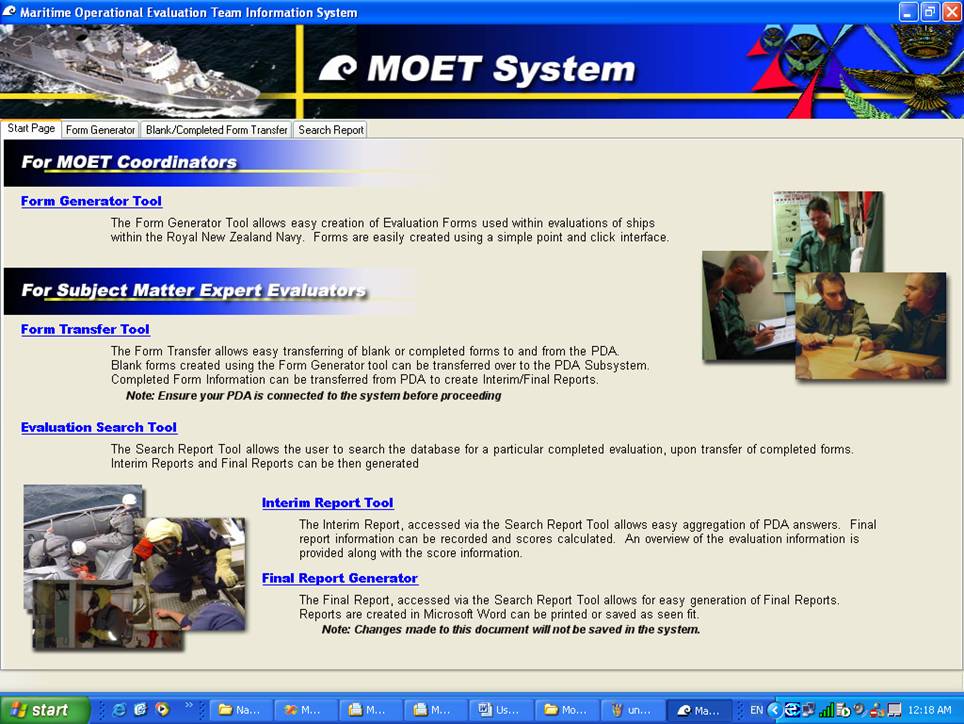
Form Transfer
Blank/Completed Form
Transfer
This tab allows the user to
transfer form data between the PDA device and the
desktop.
It gets a list of completed
forms that is in the connected PDA device and the
user can select which completed evaluation forms to
transfer to the database. It also allows the user to
upload blank forms from the desktop to the PDA
device. However in order for the form transfer to
work the PDA device must be connected to the
desktop.
Note: If the completed
evaluation form has already been stored into the
database and the user selects it to be stored into
the database again it will not be stored to
eliminate duplication of data.
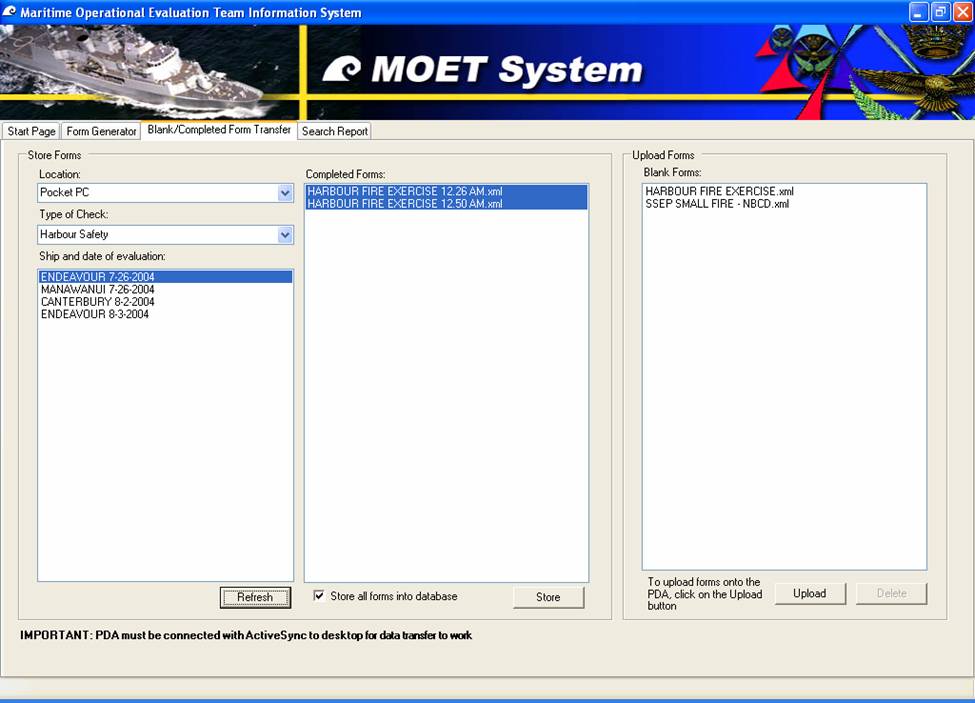
Form Generator
  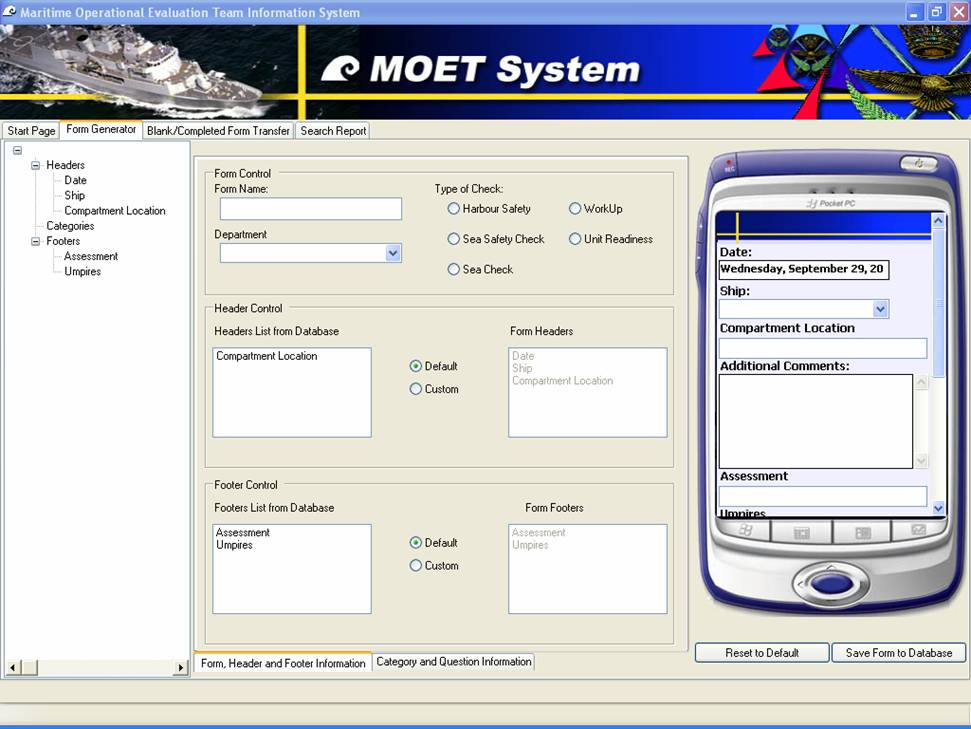
The Form-Generator Tab will
provide the user with an intuitive interface to
create forms from data already stored in the
database, or new custom forms all together. It has a
node view which shows the layout of the Form as well
as a PDA view which shows how the final form will
look on the PDA. Both these views update
automatically when a change occurs in the layout.
The Form Generator will be used
to add any new forms the navy would like to carry
out assessments for. Rather then typing every
question and category out, it can reuse questions or
categories already stored in the Database.
Mouse friendly
utilities have been added
to allow quick form design, including drag and drop
functionality to easily switch the order of
categories and questions on the new form and
intellisense typing to auto complete entering
questions. Tool tip functionality has been added to
show a label of text if the actual text runs over
the controls width.
Search Report
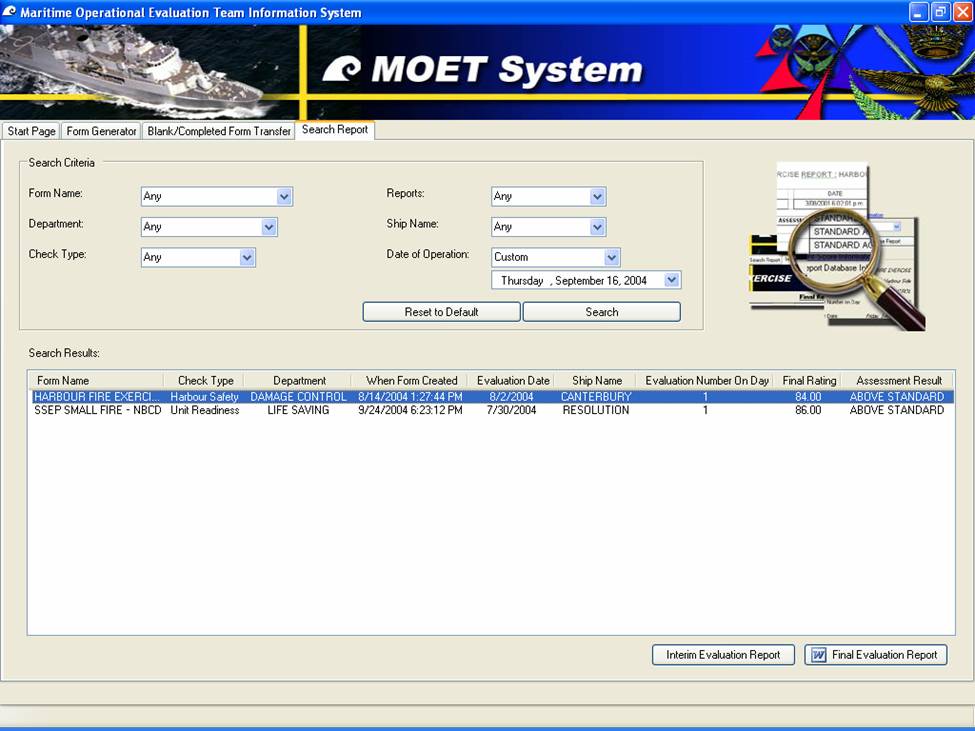
The Search Report Tab allows
the user to search the database for a particular
evaluation to generate an Interim Report, or if its
final Report has been stored generate a Word
Document of that report. The user can specify
criteria including Form Name, Department, Check
Type, Reports, Ship Name and Date of Operation using
the Search Criteria Panel and the results will be
displayed in a list view.
Interim Report
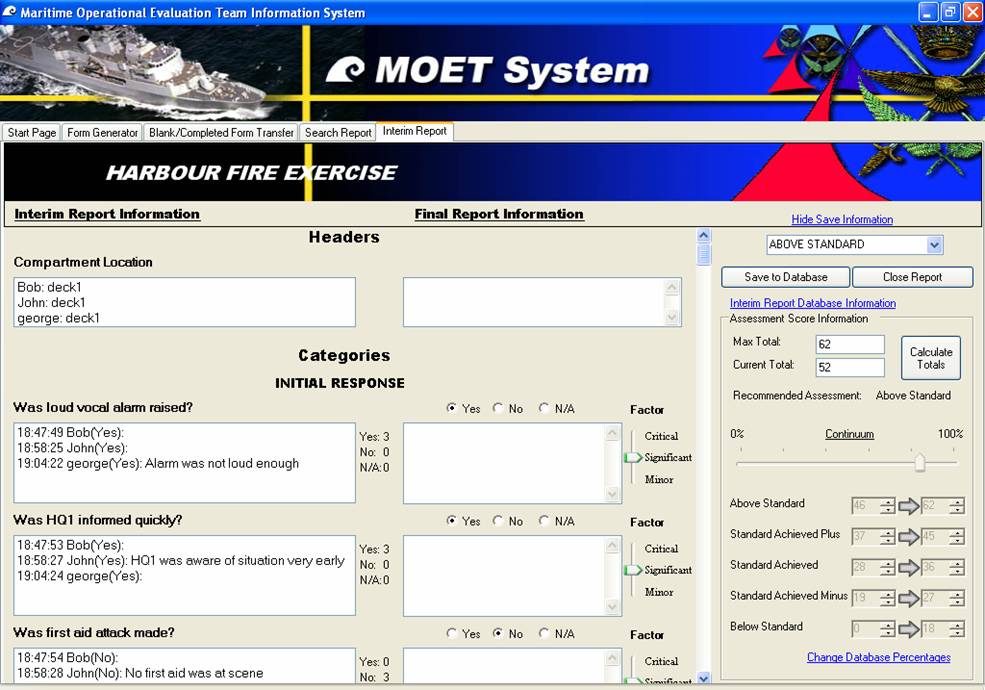
The Interim Report Tab is used
to show the information collected from the
Evaluators PDA on to a singular page. It will create
a view that will show all the evaluators answers and
notes for a particular question. With a Totals for
the amount of Yes, No or N/A answered beside each
question.
There is Final Report
information associated with each question. The
debriefing team will go through each question, and
be able to select their final answer, which has been
defaulted to the highest total shown. They will also
be able to enter final notes in to the Note Boxes;
they can then easily transfer a particular note
written by an evaluator by double clicking that
particular note.
Each question is assigned a
weighting of importance in the database. When the
interim Report is generated a total score is
produced which is found by adding all the questions
times there Critical factor together. N/A questions
will not apply to this total Score.For every
question answered as a ‘Yes’, will add that
questions weighting times the critical factor to a
current score.
From these scores a Continuum
is produced which is out of 100%. Each assessment
Grade has been given a percentage floor which
determines the Minimum mark to achieve this score.
These Assessment Percentages are stored in the
database and can be changed at any time by pressing
the “Change Database Percentages Tab”.
A Recommended Grade will be
displayed on the label from when the user presses
the calculate totals button. This can be used as a
guide to determine the final grade given to the
Assessment.
The Final Report information
along with the Final Grade given is stored in the
Database when the user presses the ‘Save to
Database’ button.
Final Word Document
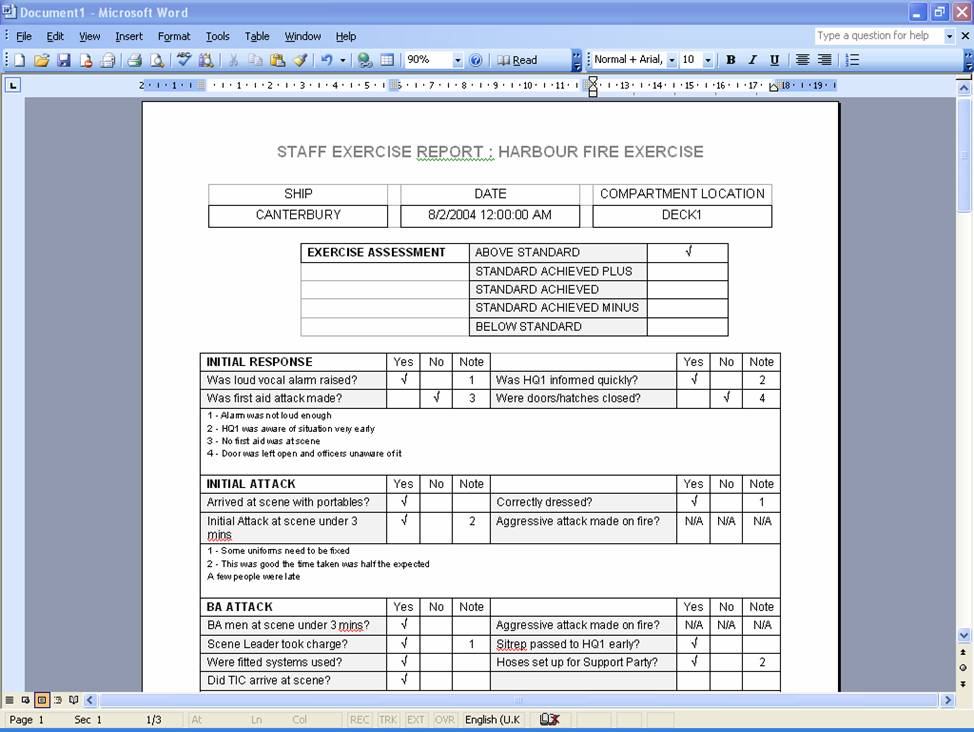
The Final Report is opened up
in Microsoft Word and the information is
automatically entered into the appropriate template.
The user will only use this to print the report as
any information edited here will not be stored in
the database, preventing accurate trend analysis to
be carried out.
|





