![[Return to Library]](BOOKSHLF.GIF)
![[Contents]](TOC.GIF)
![[Previous Chapter]](REW.GIF)

![[Next Section]](NEXT.GIF)
![[Next Chapter]](FF.GIF)
![[Index]](INDEX.GIF)
![[Help]](HELP.GIF)
3 Dynamic Host Configuration Protocol
Dynamic Host Configuration Protocol (DHCP) enables you to centralize and
automate IP address administration. Using a graphical application, you can
configure several computers at once, ensuring that configurations are
consistent and accurate. Even portable computers can be automatically
configured each time they attach to the network.
This chapter describes the DHCP implementation on Digital UNIX systems, and
provides information for setting up and maintaining the DHCP database. In
addition, this chapter provides information on the
xjoin
application, and the different DHCP configurations.
The Digital UNIX DHCP implementation is based on the JOIN software product from
Competitive Automation. For additional introductory information on DHCP, see
dhcp(7).
![[Return to Library]](BOOKSHLF.GIF)
![[Contents]](TOC.GIF)
![[Previous Chapter]](REW.GIF)

![[Next Section]](NEXT.GIF)
![[Next Chapter]](FF.GIF)
![[Index]](INDEX.GIF)
![[Help]](HELP.GIF)
3.1 The DHCP Environment
In the DHCP environment, systems can have the following roles:
-
Server -- A Digital UNIX system that offers DHCP and BOOTP
services to systems on the network. There can be one DHCP server on a
subnetwork. Multiple servers can exist on a subnet, but each server's IP
address range cannot overlap.
-
Client -- A Digital UNIX system or any other system that
requests configuration information from a DHCP server.
Figure 3-1
shows a sample corporate LAN in which a DHCP
server is configured to supply IP addresses to clients in three different
functional areas. In this configuration, the router must be configured to
forward BOOTP packets. DHCP packets are BOOTP packets with DHCP extensions.
See
bprelay(8)
for more information.
Figure 3-1: DHCP Configuration
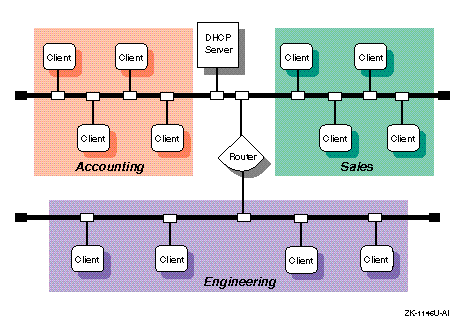
![[Return to Library]](BOOKSHLF.GIF)
![[Contents]](TOC.GIF)
![[Previous Chapter]](REW.GIF)
![[Previous Section]](PREV.GIF)
![[Next Section]](NEXT.GIF)
![[Next Chapter]](FF.GIF)
![[Index]](INDEX.GIF)
![[Help]](HELP.GIF)
3.1.1 DHCP Parameter Assignment
In the DHCP environment, DHCP parameters can be assigned to the following named
entities:
-
Groups -- Group parameters apply to all clients (nodes) on the network
that share the same configuration values. By grouping these clients together,
you can simplify the implementation and maintenance of your network
configuration. You define a parameter once for a group instead of
once for each individual node. After the group parameters are defined, you can
use the settings for other subnet or node configurations.
You can group nodes by logical area, by functional area, by physical area, or
in any way you want. Groups can also be grouped together with other groups,
subnets, and nodes.
-
Subnets -- Subnet parameters apply to all clients (nodes) on a subnet.
A subnet can also be considered a group, but a group that also shares a common
subnet address. Subnets can be grouped together with other subnets and nodes.
-
Nodes -- Node parameters apply to an individual client (node) in the
network, and typically override subnet or group parameters.
These entities and their parameters have a hierarchical relationship to each
other in your network. For example,
Figure 3-1
shows a small business network named
acme-net,
comprising two subnets and three distinct groups, Accounting, Sales, and
Engineering. A DHCP administrator might look at this network as one group
named
acme-net,
consisting of two subnets
(floor1
and
floor2)
that contain the individual nodes.
The
acme-net
group is at the top level of the hierarchy and
specifies those parameters that apply to all systems in the network. At the
next level down, the
floor1
subnet specifies those parameters
that apply to all nodes on that subnet and the
floor2
subnet specifies those parameters that apply to all nodes on that subnet. If
it were necessary to assign parameters on a group basis, the administrator
could have
floor1
subnet consist of the Accounting and Sales groups, with
the individual nodes assigned to their respective groups. However, since these
two groups are on the same subnet, this is probably unnecessary.
If
Figure 3-1
showed a single LAN network with no subnets
(no router), a DHCP administrator might look at this network as one group named
acme-net,
consisting of three groups (Accounting, Sales, and
Engineering) that contain the individual nodes, respectively.
Groups can also be used to define a group of settings for one Ethernet or
subnet number, allowing you to reuse the settings for other nodes or subnet
configurations.
![[Return to Library]](BOOKSHLF.GIF)
![[Contents]](TOC.GIF)
![[Previous Chapter]](REW.GIF)
![[Previous Section]](PREV.GIF)
![[Next Section]](NEXT.GIF)
![[Next Chapter]](FF.GIF)
![[Index]](INDEX.GIF)
![[Help]](HELP.GIF)
3.1.2 DHCP and Security
You can restrict client access to the DHCP server by creating a MAC address
database. Only those clients whose addresses are in the database are allowed
to receive an IP address. See
Section 3.8
for more information.
![[Return to Library]](BOOKSHLF.GIF)
![[Contents]](TOC.GIF)
![[Previous Chapter]](REW.GIF)
![[Previous Section]](PREV.GIF)
![[Next Section]](NEXT.GIF)
![[Next Chapter]](FF.GIF)
![[Index]](INDEX.GIF)
![[Help]](HELP.GIF)
3.2 DHCP Planning
This section describes those tasks you need to do before configuring DHCP.
![[Return to Library]](BOOKSHLF.GIF)
![[Contents]](TOC.GIF)
![[Previous Chapter]](REW.GIF)
![[Previous Section]](PREV.GIF)
![[Next Section]](NEXT.GIF)
![[Next Chapter]](FF.GIF)
![[Index]](INDEX.GIF)
![[Help]](HELP.GIF)
3.2.1 Verifying that the DHCP Software is Installed
For a DHCP server system, verify that the DHCP server is installed by entering
the following command:
#
setld -i | grep OSFINET400
If the subset is not installed, install it by using the
setld
command. For more information on installing subsets, see
setld(8),
the
Installation Guide,
or the
System Administration
manual.
For DHCP client systems, the DHCP client software is installed with the
mandatory subsets.
![[Return to Library]](BOOKSHLF.GIF)
![[Contents]](TOC.GIF)
![[Previous Chapter]](REW.GIF)
![[Previous Section]](PREV.GIF)
![[Next Section]](NEXT.GIF)
![[Next Chapter]](FF.GIF)
![[Index]](INDEX.GIF)
![[Help]](HELP.GIF)
3.2.2 Preparing for the Configuration
After you verify that the DHCP software is installed, you configure DHCP by
using the
xjoin
utility. DHCP configuration consists of the following parts:
-
Specifying server parameters
-
Specifying basic DHCP parameters for groups, nodes, and subnets
The information you need depends on how you define the DHCP environment.
Appendix A
contains a worksheet that you can use to record the
information that you need to provide to configure DHCP.
![[Return to Library]](BOOKSHLF.GIF)
![[Contents]](TOC.GIF)
![[Previous Chapter]](REW.GIF)
![[Previous Section]](PREV.GIF)
![[Next Section]](NEXT.GIF)
![[Next Chapter]](FF.GIF)
![[Index]](INDEX.GIF)
![[Help]](HELP.GIF)
3.2.2.1 Information for Server Parameters
Figure 3-2
shows Part 2A of the Configuration Worksheet.
Figure 3-2: Configuration Worksheet, Part 2A
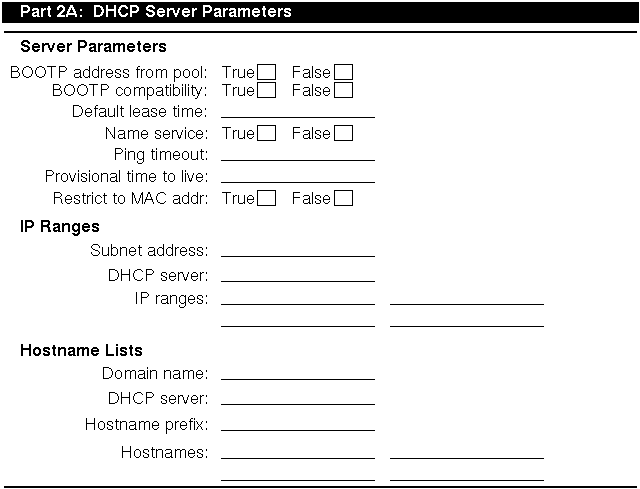
If you are viewing this manual online, you can use the print feature to
print part of the worksheet. The following sections explain the information you
need to record in Part 2A of the worksheet.
-
BOOTP address from pool
-
If you want the DHCP server to allocate an address from the pool to BOOTP
clients, check TRUE. The address allocation is permanent. If you want the
DHCP server to support BOOTP clients whose address is configured in the
/etc/bootptab
file (the usual method), check FALSE; this is the default.
-
BOOTP compatibility
-
If you want the server to act as a BOOTP server in addition to a DHCP server
when a client requests a BOOTP address, check TRUE. If you want to configure
a BOOTP server only, see
Section 3.10.
-
Default lease time
-
The default time (in days, hours, minutes, and seconds) of a client's DHCP
lease, unless one is explicitly configured for the node, subnet, or group.
-
Name service
-
The name service to be used by the server. A name service must be configured
for the DHCP server. The name service is used to authenticate, route, address,
and perform naming-related functions for other systems on the network.
The following types of name services can be used by the server:
-
The Domain Name Service (DNS) automatically translates hostnames to their
numeric IP address.
-
The Network Information Service (NIS) allows you to distribute hostname
information in a network.
-
A Local Name Service updates the
/etc/hosts
file with information about dynamically assigned names and addresses.
-
Ping timeout
-
The time (in milliseconds) for the
ping
timeout. The
ping
command is used to find out if a client on your network
is available. When the
ping
program sends a request to the
client, the client responds to the request and includes its IP
address in the response. The Ping Timeout parameter is used to check that no
other client is using an IP address prior to it being assigned by the server.
After the timeout, the
ping
command stops checking.
-
Provisional time to live
-
The maximum time (in hours, minutes, and seconds) that an IP address remains
on the provisionally allocated list before it can be allocated to another
client. This prevents an IP address from being reused too quickly after a
lease has expired.
-
Restrict to known MAC addresses
-
If you want to assign an IP address to a client's matching MAC address, check
TRUE; otherwise, check FALSE. See
Section 3.8
for additional information on
restricting client access to the server.
![[Return to Library]](BOOKSHLF.GIF)
![[Contents]](TOC.GIF)
![[Previous Chapter]](REW.GIF)
![[Previous Section]](PREV.GIF)
![[Next Section]](NEXT.GIF)
![[Next Chapter]](FF.GIF)
![[Index]](INDEX.GIF)
![[Help]](HELP.GIF)
3.2.2.1.1 IP Ranges
IP ranges are those IP addresses available for assignment to clients on the
network. Although multiple DHCP servers can reside on the same subnetwork, the
IP address ranges administered by each server must not overlap. For IP ranges,
supply the following information:
-
Subnet address
-
Subnets are logical subdivisions of a single TCP/IP network. The subnet IP
number identifies one segment of the network. As the number of networks grows,
routing IP addresses can get very complicated. Using subnets allows more
flexibility when assigning network addresses and simplifies the administration
of network numbers. The IP address consists of the following information:
-
Network address
-
Subnetwork address
-
Host address
The IP address is divided into four fields, each separated by a period. Each
field represents an element of the address; for example, the following is a
typical IP address:
128.174.139.47
In the preceding example,
128.174
is the network address,
139
is the subnet address, and
47
is the host address; therefore, the subnet address would be
128.174.139.0.
-
DHCP server
-
The IP address of the DHCP server.
-
IP ranges
-
The group of unique IP addresses that will be assigned
to clients on the selected subnet. Using the preceding subnet address as an
example, if there were 25 clients on the subnetwork, the range of IP addresses
would be: 128.174.139.47 to 128.174.139.72.
A subnet address may have more than one corresponding IP Address Range.
The DHCP server can configure clients on more than one subnet as long as the
routers between the server and the client forward BOOTP packets. See
Section 3.2.2.2
and
bprelay(8)
for information about boot file and BOOTP parameters.
![[Return to Library]](BOOKSHLF.GIF)
![[Contents]](TOC.GIF)
![[Previous Chapter]](REW.GIF)
![[Previous Section]](PREV.GIF)
![[Next Section]](NEXT.GIF)
![[Next Chapter]](FF.GIF)
![[Index]](INDEX.GIF)
![[Help]](HELP.GIF)
3.2.2.1.2 Host name list
A hostname list contains the names that are assigned clients when they are also
assigned an IP address. For hostname lists, supply the following information:
-
Domain name
-
A domain represents computers that are grouped together for administrative
reasons. Domain names are usually assigned to a company, and make administering
the domain easy. For example, if a domain is changed so that it has access to
a new service on the network, each computer that is part of the domain
automatically has access to the new service.
Write down the domain name exactly as it was assigned by the NIC Domain
Registrar, and include its top-level domain extension; for example,
school.edu,
Company.com,
and
city.gov.
-
Hostname prefix
-
A specific hostname prefix that is assigned to a system when the system
requests a host name and there are no host names available for assignment. For
example, in the
company.com
domain, if the names in the Hostname
list box have all been assigned and the hostname prefix is
net12host,
the next two computers to request hostnames would receive
net12host1
and
net12host2
as their hostnames, respectively.
-
Hostnames
-
The host names to be assigned to systems that request them.
![[Return to Library]](BOOKSHLF.GIF)
![[Contents]](TOC.GIF)
![[Previous Chapter]](REW.GIF)
![[Previous Section]](PREV.GIF)
![[Next Section]](NEXT.GIF)
![[Next Chapter]](FF.GIF)
![[Index]](INDEX.GIF)
![[Help]](HELP.GIF)
3.2.2.2 Information for Basic DHCP Parameters
Figure 3-3
shows Part 2B of the Configuration Worksheet.
Figure 3-3: Configuration Worksheet, Part 2B
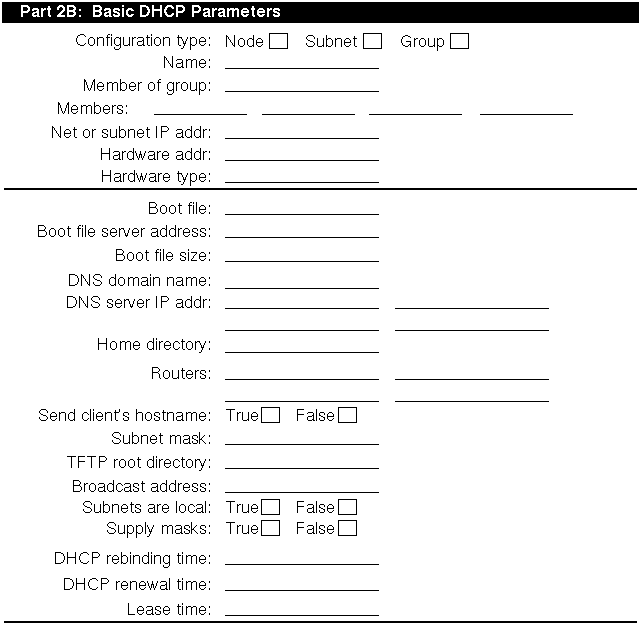
If you are viewing this manual online, you can use the print feature to
print part of the worksheet. The following sections explain
the information you need to record in Part 2B of the worksheet.
-
Type of configuration
-
For node configuration, check NODE. For subnet configuration, check SUBNET.
For group configuration, check GROUP.
-
Name of configuration
-
The name of the node, group, or subnet.
-
Member of group
-
For node, subnet, and group configurations, the name of a configuration from
which to inherit DHCP parameter values. Parameters defined for that group also
apply to this configuration.
-
Group members
-
For group configuration, the nodes, subnets, and groups that compose this
group.
-
Net or subnet IP address
-
For subnet configuration, the IP address of the subnet. The IP address format
is
ddd.ddd.ddd.ddd.
For example, if your subnet is
16.128, enter 16.128.0.0; you must include the trailing zeros.
-
Hardware address/Client ID
-
For node configuration, the Ethernet address of the client node.
-
Hardware type
-
For node configuration, a descriptive name to identify the system.
For node, subnet, and group configuration, BOOTP parameters allow you to
specify how to pass configuration information to hosts on the network.
For BOOTP parameters, supply the following information:
-
Boot file
-
The fully qualified path name of the client's default boot image.
-
Boot file server address
-
The IP address of the server that stores the boot file. The IP address format
is
ddd.ddd.ddd.ddd.
-
Bootfile size
-
The length, in 512-octet blocks, of the default boot image for the client. The
file length is specified as a decimal number.
-
DNS domain name
-
The domain name the client should use when resolving hostnames using the Domain
Name System.
-
DNS servers
-
A list of IP addresses of DNS (STD 13, RFC 1035) name servers available to the
client, in order of preference. The address format is
ddd.ddd.ddd.ddd.
-
Home directory
-
The pathname for the boot file, if it is not specified in the boot file name.
-
Host IP address (BOOTP)
-
The host IP address for BOOTP clients. The address format is
ddd.ddd.ddd.ddd.
-
Routers
-
A list of IP addresses for routers. The address format
is
ddd.ddd.ddd.ddd.
-
Send client's hostname
-
If you want to send the client's host name, check TRUE. If you do not want to
send the client's host name, check FALSE.
-
Subnet mask
-
The client's subnet mask as per RFC 950. A subnet mask allows the
addition of subnetwork numbers to an address, and provides
for more complex address assignments.
If both the subnet mask and the router option are specified in a DHCP reply,
the subnet mask option must be specified first. The subnet mask format
is
ddd.ddd.ddd.ddd.
-
TFTP root directory
-
The root directory for Trivial File Transfer Protocol (TFTP).
For subnet and group configuration, IP layer parameters affect the operation of
the IP layer on a per-host basis. The required IP layer parameter is as
follows:
-
Broadcast address
-
The broadcast address in use on the client's subnet. The address format is
ddd.ddd.ddd.ddd.
-
Subnets are local
-
If all subnets of the IP network to which the client is connected use the same
MTU as the subnet of the network to which the client is directly connected,
check TRUE; otherwise, check FALSE. The client should assume that some subnets
of the directly connected network may have smaller MTUs.
-
Supply masks
-
If the client should respond to subnet mask requests using ICMP, check TRUE;
otherwise, check FALSE.
For a list of additional parameters and a description of each, see the
xjoin
application online help.
For node, group, and subnet configuration, lease parameters allow you to
specify information about IP lease times. Lease times determine the length of
time an IP address is used. The lease parameters, supply the following
information:
-
DHCP rebinding time
-
The time interval (in seconds) from address assignment until
the client requests a new lease from any server on the network.
-
DHCP renewal time
-
The time interval (in seconds) from address assignment until
the client attempts to extend the duration of its lease with the original
server.
-
Lease time
-
The amount of time (in months, days, hours, minutes, and seconds) the DHCP
server will allow a DHCP client to use an IP address; for example,
2 months 5 days 45 minutes.
The actual lease time is negotiated between the client and server.
![[Return to Library]](BOOKSHLF.GIF)
![[Contents]](TOC.GIF)
![[Previous Chapter]](REW.GIF)
![[Previous Section]](PREV.GIF)
![[Next Section]](NEXT.GIF)
![[Next Chapter]](FF.GIF)
![[Index]](INDEX.GIF)
![[Help]](HELP.GIF)
3.3 Configuring a DHCP Server
You use the
xjoin
application to configure a DHCP server. To
start the application, enter the following command:
#
/usr/bin/X11/xjoin
You can configure the following server information:
-
Server/Security parameters
-
IP ranges
-
Hostnames
-
DHCP client nodes
-
Subnets
-
Groups
To update the server so that the new configuration takes effect, select
File and Update. To exit the application, select File and Exit. Then, click
on Save and Exit to save your changes and exit the application. See
xjoin(8)
for more information.
![[Return to Library]](BOOKSHLF.GIF)
![[Contents]](TOC.GIF)
![[Previous Chapter]](REW.GIF)
![[Previous Section]](PREV.GIF)
![[Next Section]](NEXT.GIF)
![[Next Chapter]](FF.GIF)
![[Index]](INDEX.GIF)
![[Help]](HELP.GIF)
3.3.1 Configuring Server Parameters
To configure the server parameters, do the following:
-
In the
xjoin
Main Window, click on the Server/Security tab.
-
On the left of the window, select Server.
-
In the drop-down menu, select Server/Security parameters.
-
In the middle, select a server parameter.
-
On the right, select True or False, or enter a value.
-
Repeat steps 4 and 5 for all server parameters you want to configure.
-
Select File and Update to update the server with new server parameters.
![[Return to Library]](BOOKSHLF.GIF)
![[Contents]](TOC.GIF)
![[Previous Chapter]](REW.GIF)
![[Previous Section]](PREV.GIF)
![[Next Section]](NEXT.GIF)
![[Next Chapter]](FF.GIF)
![[Index]](INDEX.GIF)
![[Help]](HELP.GIF)
3.3.2 Configuring IP Ranges
To configure IP ranges, do the following:
-
In the
xjoin
Main Window, click on the Server/Security tab.
-
On the left, select Server.
-
In the drop-down menu, select IP Ranges.
-
In the middle, select New IP Range.
-
On the right, for each IP range, enter the subnet address, server address,
and IP range. For IP ranges, do the following:
-
Enter the beginning of the IP Address Range for the subnet (network,
subnet, and host address).
-
Press Tab to move to the next field.
-
Enter the end of the IP Address Range.
-
Repeat steps 4 and 5 for each new IP range.
-
Select File and Update to update the server with new IP ranges.
![[Return to Library]](BOOKSHLF.GIF)
![[Contents]](TOC.GIF)
![[Previous Chapter]](REW.GIF)
![[Previous Section]](PREV.GIF)
![[Next Section]](NEXT.GIF)
![[Next Chapter]](FF.GIF)
![[Index]](INDEX.GIF)
![[Help]](HELP.GIF)
3.3.3 Configuring Hostname Lists
You configure hostname lists only if you have set the Accept Client Name server
parameter to False. (See
Section 3.2.2.1.)
If you have set Accept Client Name server parameter to True, the server
automatically accepts the name a client suggests for itself; do not configure
hostname lists.
To configure a host name, do the following:
-
In the
xjoin
Main Window, click on the Server/Security tab.
-
On the left, select Server.
-
In the drop-down menu, select Hostname Lists.
-
In the middle, select New Hostname List.
-
For each hostname list, enter the domain name, DHCP server name, hostname
prefix, and hostname.
-
Repeat steps 4 and 5 for each host name.
-
Select File and Update to update the server with new hostname lists.
![[Return to Library]](BOOKSHLF.GIF)
![[Contents]](TOC.GIF)
![[Previous Chapter]](REW.GIF)
![[Previous Section]](PREV.GIF)
![[Next Section]](NEXT.GIF)
![[Next Chapter]](FF.GIF)
![[Index]](INDEX.GIF)
![[Help]](HELP.GIF)
3.3.4 Configuring a Subnet
To configure a subnet, do the following:
-
Select the Subnets tab.
-
On the left, select New Record.
-
In the middle, select the Name parameter.
-
On the right, enter the name of the subnet configuration, for example,
Subnet3.
-
Select Net or Subnet IP Address. Enter the Net or Subnet IP address that
identifies the subnet portion of the network.
-
Select Member of Group. Enter the name of the group of which the subnet
will be a member.
-
Select Broadcast Address. Enter the broadcast address for this subnet.
-
Enter information for basic DHCP parameters. See
Section 3.2.2
and the
xjoin
online help for a description of these parameters.
Note
You do not have to change every value for the parameters in the
Subnets tab; only those that describe your particular network configuration.
-
Select File and Update to update the server with new subnet configuration
information.
-
Edit the
/etc/join/netmasks
file and add an entry for each
subnetwork in your network. The format of each entry is as follows:
subnet_address subnet_mask
![[Return to Library]](BOOKSHLF.GIF)
![[Contents]](TOC.GIF)
![[Previous Chapter]](REW.GIF)
![[Previous Section]](PREV.GIF)
![[Next Section]](NEXT.GIF)
![[Next Chapter]](FF.GIF)
![[Index]](INDEX.GIF)
![[Help]](HELP.GIF)
3.3.5 Configuring a DHCP Client Node
To configure a node, do the following:
-
Select the Nodes tab.
-
On the left, select New Record.
-
In the middle, select the Name parameter.
-
On the right, enter the name of the node configuration; for example,
Client5.
-
Select Hardware Type. Enter the type of network to which the node is
connected; for example, Token Ring, Ether3, Pronet, Arcnet, or 0.
-
Select Hardware Address/Client ID. Enter the hardware address or the client
ID of the node. If the Hardware Type defined in the previous step is zero,
enter the Client ID (an alphanumeric string that you define).
If you are using the hardware address (MAC address) of the node, enter it in
the format 08:00:26:75:31:81. The hardware address is assigned when a
workstation is manufactured, and is often displayed when the workstation is
turned on or rebooted. The hardware address is also called the
Ethernet address.
Note
All address numbers in this guide are examples only. Do not use them for your
own purposes.
-
Select Member of Group. Enter the name of the group of which the node will
be a member.
-
Enter information for basic DHCP parameters.
See
Section 3.2.2
and the
xjoin
online help for a description of these parameters.
Note
You do not have to change every value for the parameters in the Nodes tab, only
those that describe your particular network configuration.
-
Select File and Update to update the server with new node configuration
information.
![[Return to Library]](BOOKSHLF.GIF)
![[Contents]](TOC.GIF)
![[Previous Chapter]](REW.GIF)
![[Previous Section]](PREV.GIF)
![[Next Section]](NEXT.GIF)
![[Next Chapter]](FF.GIF)
![[Index]](INDEX.GIF)
![[Help]](HELP.GIF)
3.3.6 Setting Group Parameters
To define a group, do the following:
-
Select the Groups tab.
-
On the left, select New Record.
-
In the middle, select the Name parameter.
-
On the right, enter the name of the group configuration; for example,
Global.
-
Select Member of Group. If appropriate, enter the name of the group of
which that the new group will be a member.
-
Select Group Members. Enter the names of subnets, nodes, or other groups
that will be a member of the group. Press Tab between entries.
-
Enter information for basic DHCP parameters. See
Section 3.2.2
and the
xjoin
online help for a description of these parameters.
Note
You do not have to change every value for the parameters in the Groups tab,
only those that describe your particular network configuration.
-
Select File and Update to update the server with new group configuration
information.
![[Return to Library]](BOOKSHLF.GIF)
![[Contents]](TOC.GIF)
![[Previous Chapter]](REW.GIF)
![[Previous Section]](PREV.GIF)
![[Next Section]](NEXT.GIF)
![[Next Chapter]](FF.GIF)
![[Index]](INDEX.GIF)
![[Help]](HELP.GIF)
3.4 Starting the DHCP Server
After you install the OSFINET400 optional subset, run the installation script,
and configure the server, you must start the server so that the new
configuration takes effect. Digital recommends that you use the Network
Configuration application of the Common Desktop Environment (CDE) Application
Manager for starting the DHCP server on systems with graphics capabilities.
To start up the Network Configuration application, log in as root, double click
on Network Configuration icon in the Configuration group. The Network
Configuration main window is displayed, showing available network components
and configured network components.
To exit the Network Configuration application, choose File then Exit.
See
netconfig(8X)
for more information.
To start the DHCP server, do the following:
-
In the Network Configuration Main Window, select DHCP Server Daemon from
the Available Network Components list box.
-
Click on Define Configuration. The Configuring DHCP Server Daemon Dialog
Box appears.
-
Click on the Enable button in the DHCP Server Daemon field to start the
DHCP server daemon each time the system boots.
-
Click on Commit to save the configuration and display a pop-up dialog box.
-
Click on Yes to start the DHCP daemon now and close the pop-up window.
-
Click on Close to close the Configuring DHCP Server Daemon dialog box. See
the application online Help for additional information.
For more information about
joind,
see
joind(8).
![[Return to Library]](BOOKSHLF.GIF)
![[Contents]](TOC.GIF)
![[Previous Chapter]](REW.GIF)
![[Previous Section]](PREV.GIF)
![[Next Section]](NEXT.GIF)
![[Next Chapter]](FF.GIF)
![[Index]](INDEX.GIF)
![[Help]](HELP.GIF)
3.5 Starting the DHCP Client
When you configure the basic network connections on the client system you must
specify an Internet address source. If you specify DHCP server and restart the
network, the DHCP client daemon starts and uses DHCP to obtain IP configuration
information. From then on, the DHCP client automatically starts each time the
client computer is booted.
![[Return to Library]](BOOKSHLF.GIF)
![[Contents]](TOC.GIF)
![[Previous Chapter]](REW.GIF)
![[Previous Section]](PREV.GIF)
![[Next Section]](NEXT.GIF)
![[Next Chapter]](FF.GIF)
![[Index]](INDEX.GIF)
![[Help]](HELP.GIF)
3.6 Monitoring DHCP Client Configuration
After the initial DHCP server configuration, you can check the status of a DHCP
client by doing the following:
-
Log in to the DHCP server host as root.
-
Invoke the
xjoin
application by entering the following:
#
/usr/bin/X11/xjoin
-
Select Active IP Snapshot in the drop-down menu. The Active IP Snapshot
window displays, listing each configured DHCP client.
-
Click on a record on the left side of the window. The right side of the
window displays all current configuration information for the client.
You can also modify client configuration information, permanently map a
hardware address to an IP address, import a file into the active IP database,
and remove records from this window. See
xjoin(8)
and the
xjoin
online help for more information.
![[Return to Library]](BOOKSHLF.GIF)
![[Contents]](TOC.GIF)
![[Previous Chapter]](REW.GIF)
![[Previous Section]](PREV.GIF)
![[Next Section]](NEXT.GIF)
![[Next Chapter]](FF.GIF)
![[Index]](INDEX.GIF)
![[Help]](HELP.GIF)
3.7 Mapping Client IP Addresses Permanently
Typically, a client is assigned any free IP address from the pool of IP
addresses. However, you might want to permanently map or assign an IP address
to a client's hardware address. The IP address mapped to a hardware address
does not need to come from the IP addresses you have already defined. To map
an IP address to a client's hardware address permanently, do the following:
-
Log in to the DHCP server as root.
-
Invoke the
xjoin
application by entering the following command:
#
/usr/bin/X11/xjoin
-
In the
xjoin
Main Window, click on the Server/Security tab.
-
Select Active IP Snapshot in the drop-down menu. The Active IP Snapshot
window appears.
-
On the left side of the window, select New Record.
-
On the right side of the window, enter
a value for each parameter. Press Return or Tab after each entry.
-
Click the Add button. This adds the new record to the database.
-
Repeat steps 2, 3, and 4 for each MAC address.
-
To update the server with new IP address mappings, select
File and Update.
![[Return to Library]](BOOKSHLF.GIF)
![[Contents]](TOC.GIF)
![[Previous Chapter]](REW.GIF)
![[Previous Section]](PREV.GIF)
![[Next Section]](NEXT.GIF)
![[Next Chapter]](FF.GIF)
![[Index]](INDEX.GIF)
![[Help]](HELP.GIF)
3.8 Restricting Access to the DHCP Server
You restrict client access to the DHCP server only if you have set the Restrict
to Known MAC Address server parameter to True. (See
Section 3.2.2.1.)
If you have set Restrict to Known MAC Address server parameter to True, you
must create a list of MAC addresses to be allowed access to and accept IP
address assignment from the DHCP server. If you have set the server parameter
to False, do not create a list of MAC addresses.
To create a list of MAC addresses to be allowed access to the DHCP server, do
the following:
-
In the
xjoin
Main Window, click on the Server/Security tab.
-
Select Preload MAC Addresses in the drop-down menu. The Preload MAC
Addresses window appears.
-
On the left side of the window, select New Record.
-
On the right side of the window, enter a value for each parameter. Press
Return after each entry.
-
Click the Add button to add the new record to the database.
-
Repeat steps 2, 3, and 4 for each MAC address.
-
To update the server with new MAC addresses, select
File and Update.
Alternatively, you can import a file into the MAC address database. To do
this, click on Import and enter a file name. See
jdbmod(8)
for information on the imported file format.
To remove records from the MAC address database, select a MAC address on the
left side of the window and click on Delete.
![[Return to Library]](BOOKSHLF.GIF)
![[Contents]](TOC.GIF)
![[Previous Chapter]](REW.GIF)
![[Previous Section]](PREV.GIF)
![[Next Section]](NEXT.GIF)
![[Next Chapter]](FF.GIF)
![[Index]](INDEX.GIF)
![[Help]](HELP.GIF)
3.9 Configuring a BOOTP Client
To register a client to use BOOTP only, do the following:
-
Log in as root.
-
Invoke the
xjoin
application by entering the following:
#
/usr/bin/X11/xjoin
-
In the
xjoin
Main Window, click on the Nodes tab.
-
Enter your BOOTP client information, including the bootfile
name, host IP address, subnet mask, and any others the client requires. The
basic BOOTP parameters are located together near the top of the middle column.
To display additional parameters, click on the Basic DHCP Parameters drop-down
menu and then select DHCP parameters.
-
Select File and Update to update the server with these changes.
![[Return to Library]](BOOKSHLF.GIF)
![[Contents]](TOC.GIF)
![[Previous Chapter]](REW.GIF)
![[Previous Section]](PREV.GIF)
![[Next Section]](NEXT.GIF)
![[Next Chapter]](FF.GIF)
![[Index]](INDEX.GIF)
![[Help]](HELP.GIF)
3.10 Disabling DHCP Address Assignment
In some cases, you might want to disable DHCP address assignment and use the
BOOTP and DHCP server daemon
(/usr/sbin/joind)
to respond to BOOTP requests only. To disable all DHCP address assignment
features in the DHCP and BOOTP server, do not specify an IP address range for
any subnet (this is the default). If no IP address ranges are defined, the
server never sends a DHCP reply in response to a DHCP client request.
If DHCP address assignment is disabled, DHCP clients that have previously
registered with this server continue to operate until their leases timeout;
the server will fail to renew the client lease.
![[Return to Library]](BOOKSHLF.GIF)
![[Contents]](TOC.GIF)
![[Previous Chapter]](REW.GIF)
![[Previous Section]](PREV.GIF)

![[Next Chapter]](FF.GIF)
![[Index]](INDEX.GIF)
![[Help]](HELP.GIF)
3.11 Solving DHCP Problems
If DHCP clients are having problems obtaining DHCP information from the server,
do the following:
-
Log in as root.
-
Kill the
joind
daemon.
-
Restart the
joind
daemon with the debug flag as follows:
#
/usr/sbin/joind -d4
If you are running
joind
from the
/etc/inetd.conf
file, do the following:
-
Edit the
/etc/inetd.conf
file and add the
-d4
flag.
-
Kill the
joind
daemon.
-
Kill the
inetd
daemon with a HUP. This forces
inetd
to reread the
/etc/inetd.conf
file.
-
Review the
/var/join/log
file for information about the cause of any DHCP client problems.
Example 3-1
shows a
/var/join/log
file message that indicates a DHCP discover message arrived at the server
system, but the IP subnet address range is not defined.
Example 3-1: Sample DHCP Log File Message
DHCPDISCOVER from HW address 08:00:2b:96:79:b6 : network not administered
by server
This problem can also occur if an address range is defined, but
the
/etc/join/netmasks
file is missing the subnet mask definition for this IP network. In this case,
edit the netmasks file, add an entry for the subnetwork, and restart the DHCP
server,
/usr/sbin/joind.