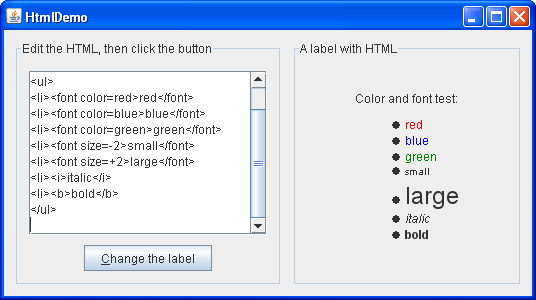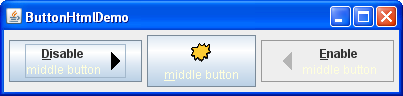Using HTML in Swing Components
Many Swing components display a text string as part of their GUI. By default, a component's text is displayed in a single font and color, all on one line. You can determine the font and color of a component's text by invoking the component'ssetFontandsetForegroundmethods, respectively. For example, the following code creates a label and then sets its font and color:If you want to mix fonts or colors within the text, or to have formatting such as multiple lines, you can use HTML. HTML formatting can be used in all Swing buttons, menu items, labels, tool tips, and tabbed panes, as well as in components such as trees and tables that use labels as renderers.label = new JLabel("A label"); label.setFont(new Font("Serif", Font.PLAIN, 14)); label.setForeground(new Color(0xffffdd));To specify that a component's text has HTML formatting, just put the
<html>tag at the beginning of the text, then use any valid HTML in the remainder. Here is an example of using HTML in a button's text:Here's the resulting button.button = new JButton("<html><b><u>T</u>wo</b><br>lines</html>");
Performance note: Because Swing's HTML rendering support uses many classes, users on older systems might notice a delay the first time a component with HTML formatting is shown. One way to avoid the possible delay is not to show the HTML-formatted component immediately, and to create it (or another component that uses HTML) on a background thread.
An Example: HtmlDemo
The following snapshot shows an application called HtmlDemo that lets you play with HTML formatting by setting the text on a label.
Try This:
- Run HtmlDemo (it requires release 6) using JavaTM Web Start. Or, to compile and run the example yourself, consult the example index.
- Edit the HTML in the text area at the left and click the "Change the label" button. The label at the right shows the result.
- Remove <html> from the text area on the left. The label's text is no longer parsed as HTML.
Example 2: ButtonHtmlDemo
Let's look at another example that uses HTML. ButtonHtmlDemo adds font, color, and other text formatting to three buttons. You can find its full source code inButtonHtmlDemo.javaand links to its image files in the example index. You can run ButtonHtmlDemo (it requires release 6) using Java Web Start.
The left and right buttons have multiple lines and text styles and are implemented using HTML. The middle button, on the other hand, uses just one line, font, and color, so it doesn't require HTML. Here is the code that specifies the text formatting for these three buttons:
Note that we had to use ab1 = new JButton("<html><center><b><u>D</u>isable</b><br>" + "<font color=#ffffdd>middle button</font>", leftButtonIcon); Font font = b1.getFont().deriveFont(Font.PLAIN); b1.setFont(font); ... b2 = new JButton("middle button", middleButtonIcon); b2.setFont(font); b2.setForeground(new Color(0xffffdd)); ... b3 = new JButton("<html><center><b><u>E</u>nable</b><br>" + "<font color=#ffffdd>middle button</font>", rightButtonIcon); b3.setFont(font);<u>tag to cause the mnemonic characters "D" and "E" to be underlined in the HTML-using buttons. Note also that when a button is disabled, its HTML text unfortunately remains black, instead of becoming gray. (Keep an eye on bug #4783068 to see if this situation changes.)This section discussed how to use HTML in ordinary, non-text components. For information on components whose primary purpose is formatting text, see Using Text Components.