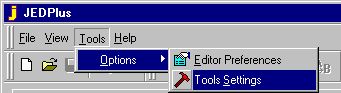
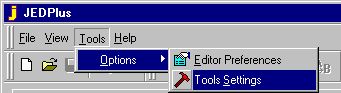
2) Click "..." button to select the command for applilcation Viewer, applet viewer and Java Compiler.
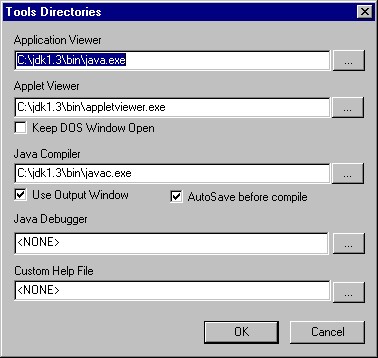
2) JEDPlus will display a "Compile" dialog box to show you the location of the file you are about to compile.
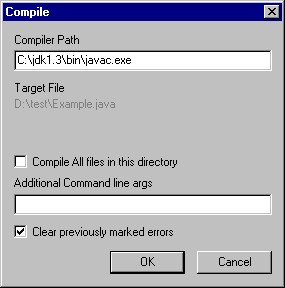
3) Click "OK" button to compile your program. (Note: you can also click the checkbox if you want to compile all files in the current directory.)
3) JEDPlus will display a "Invoke App/Applet Viewer" dialog box.
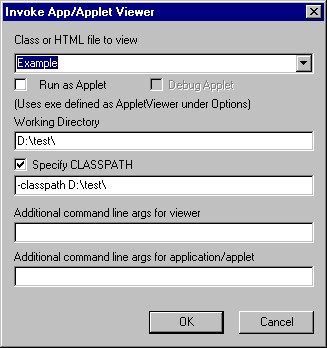
4) You need to click the "Specify CLASSPATH" checkbox.
5) Click "OK" button to run your application.
Note: you can supply any additional command line arguments by entering the value from "Additional command line args for application/applet".
2) You need to create a HTML file to load your applet. Select "Create HTML for file for Applet" from Tool Menu.
3) The "Create HTML for file for Applet" dialog box will
be displayed. Click "OK" button to create the file.
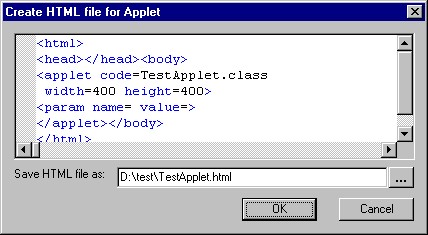
4) Click the run icon ![]() or
select Execute from Build Menu or press "SHIFT-F5"
from keyboard to run the applet.
or
select Execute from Build Menu or press "SHIFT-F5"
from keyboard to run the applet.
5) JEDPlus will display a "Invoke App/Applet Viewer" dialog box. You
need to select the HTML file and click the "Run As Applet" checkbox
to load your applet.
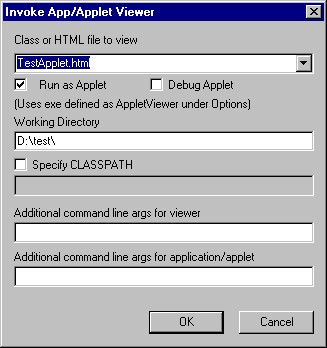
6) Finally click "OK" button to start.
2) Type "-classpath C:\structure.jar" under Additional Command line args
Run application:
1) Click the "Execute" button
2) Click the Specific CLASSPATH checkbox
3) Type "-classpath CL\structure.jar"