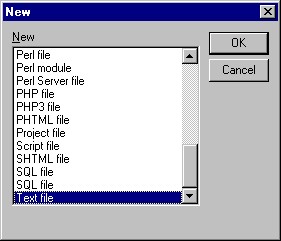
2) Select Text file option
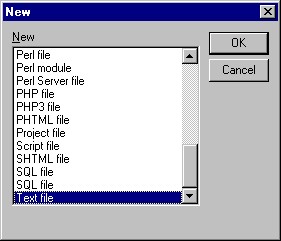
2) Select Java file option
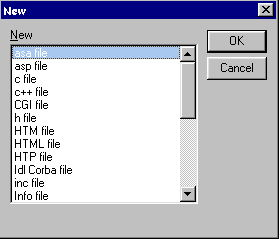
3) Type class name in Class Name text field. (E.g. Hello)
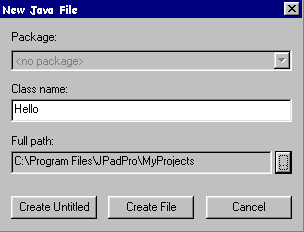
4) Change the directory of the Full Path to H:\Ass1 (E.g. H:\Ass1
in Tamaki Computer Lab. or C:\Ass1 at home)
Click ... button to select your directory. Click the SELECT
button to select Ass1 directory. (You can also type the directory name
by yourself)
5) Click the Create File button.
6) Type in source code and save it.
2) Select Java Applet option
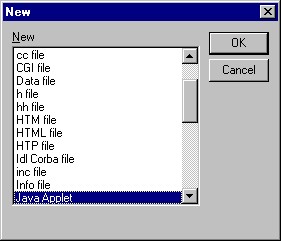
3) Type a name for your Java Applet. (E.g. HelloApplet).
4) Click OK. (It will create .java and .html files automatically.)
2) Select HTML file option
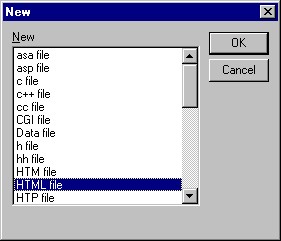
1) Choose JDK|Select JDK directory..
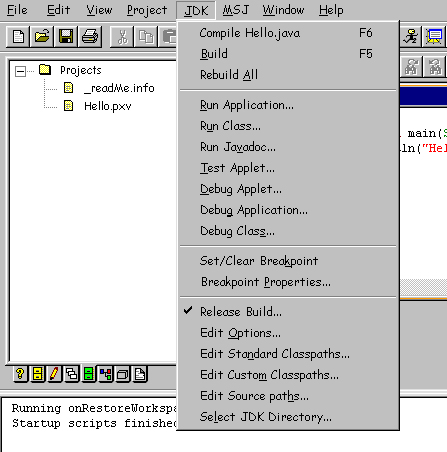
2) Select the Java JDK directory.
Select C:\jdk1.2.2
Click OK button.
2) Click Compile icon to compile Java program.

3) If no error message, Choose JDK|Run Application, or click Run icon.

4) Choose the class name to run it.
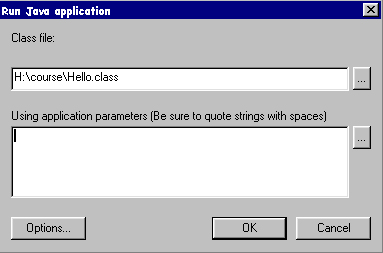
5) Click OK button.
2) Click Compile icon to compile Java program.

3) If no error message, Choose JDK|Test Applet, or click Test Applet
icon.

4) Choose the HelloApplet.html file to start the applet.
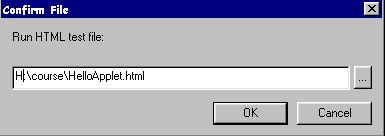
5) Click OK button.
2) Click Add button
3) Type C:\structure.jar (or select the file)
1) Choose File|New Project... to create new project.
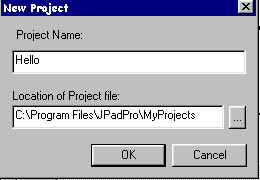
2) Type the class name in the Project Name text field.
3) Change the location of Project file to H:.