Upsize for Word 2010
An Word Plugin to Assist with Document Resizing
Download
Step 1: First we need to add the update site as a trusted site. First goto Control Panel

Step 2: In Control Panel Select Network and Internet, if you don't see these options check to see that you are viewing by Category (top right corner)
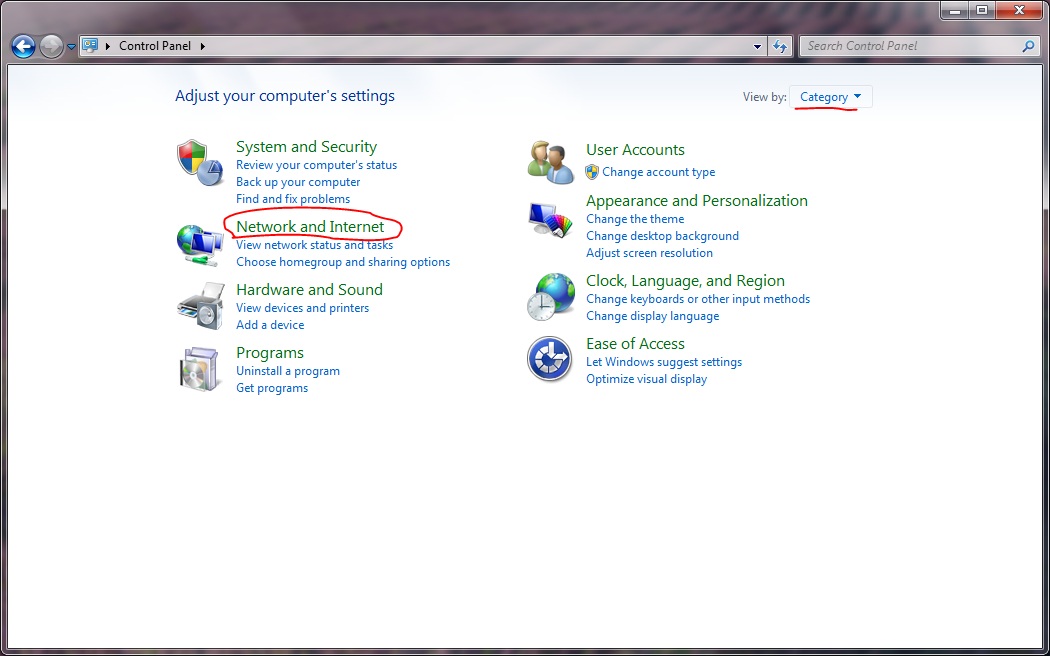
Step 3: Goto Internet Options
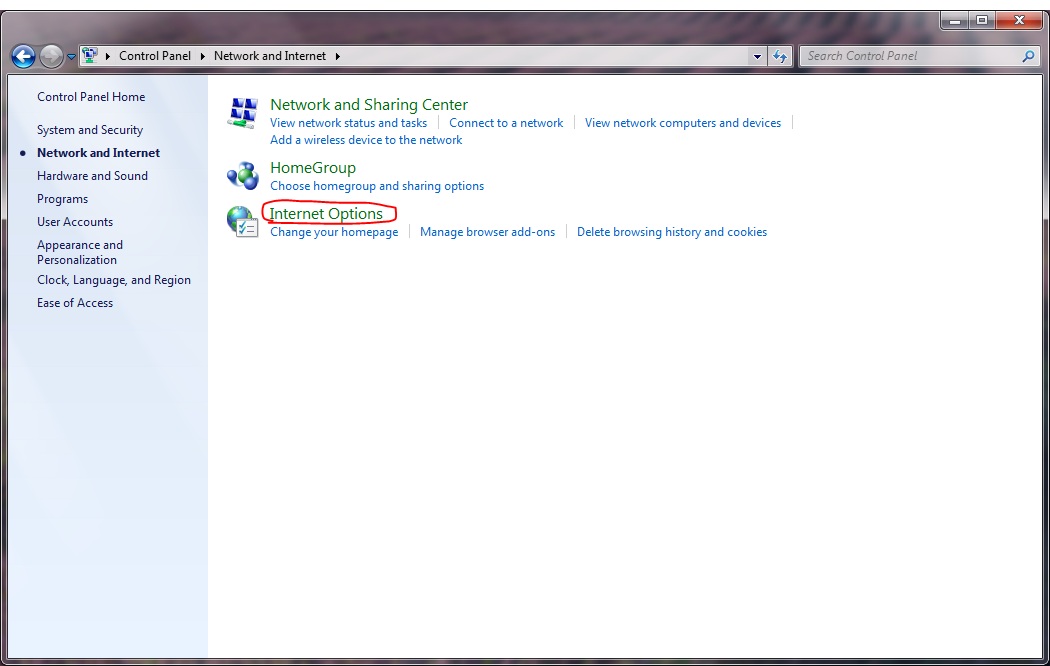
Step 4: Goto the Security Tab
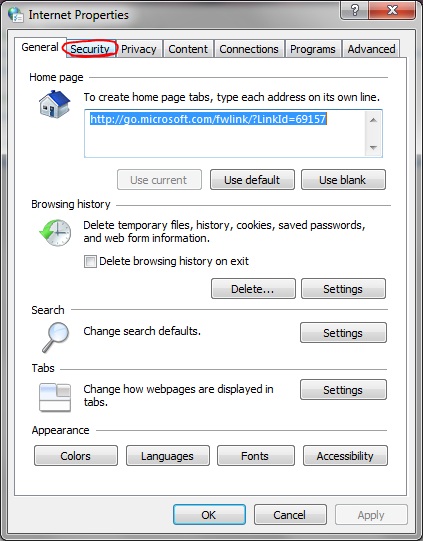
Step 5: Select Trusted Sites, then click the sites button
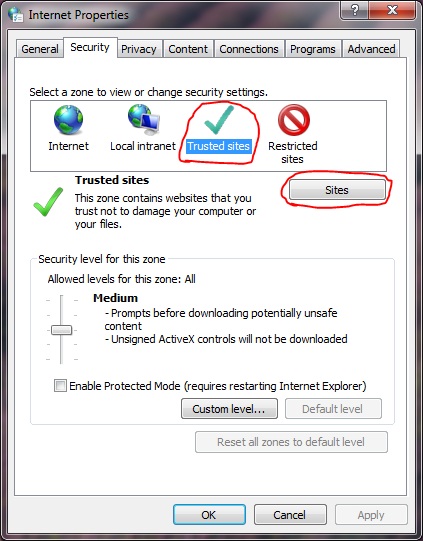
Step 6: enter "http://www.cs.auckland.ac.nz/upsize" (without quotations), into the Text field, then untick the Require server verification (https:) checkbox, and click add
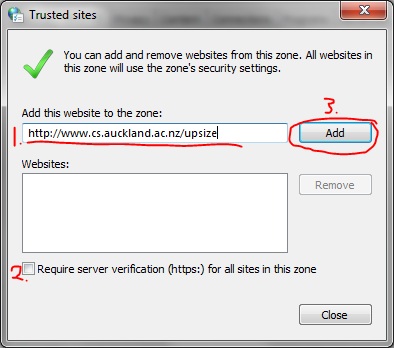
Step 7: You should now see the website http://www.cs.auckland.ac.nz in the list of websites. Now click close
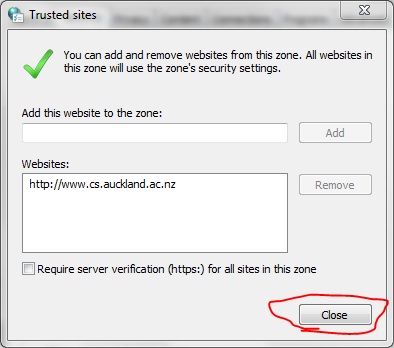
Step 8: Click here to run the installer
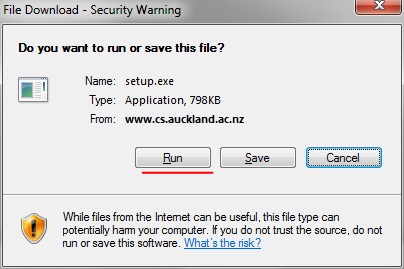
Step 9: Choose the Run option

Step 10: Click Install on the security warning
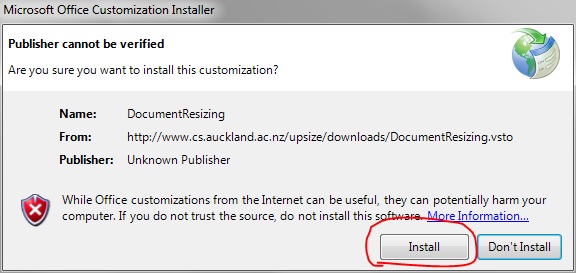
Step 11: The Installation should run, click okay to any other menus
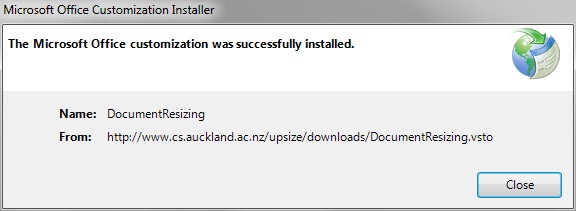
Step 12: Next Run Word 2010, if the installation was successfull then you should see a Upsize for Word 2010 Tab
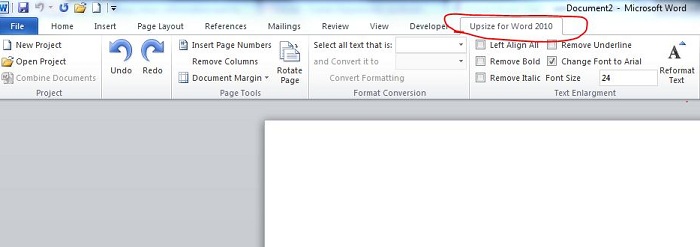
If you would like to join our users group so that we can notify you when new releases are available please complete the followitn form